Some of the edits that you need to make in a Google Docs document are going to be very obvious. But when you need to make other edits it can be a little difficult to figure out how. This can be the case when you are trying to determine how ot remove underline in Google Docs.
Formatting text in a document provides you with a number of ways to emphasize certain selections of text.
You might choose to bold text, italicize it, or you could choose to underline it.
Underlined text draws the attention of the reader, and can be an effective way to highlight important information that they need to know.
But if you have underlined text in your document that you don’t need or want, then you might be looking for a way to get rid of it.
Our guide below will show you how to remove underline in Google Docs.
How to Remove Underline from Text in Google Docs
- Open your document.
- Highlight the text.
- Click the Underline button.
Our guide continues below with additional information on removing Google Docs underlines, including pictures of these steps.
If you have added page numbers to your document but you don’t need them, then read our guide on how to remove page numbers in Google Docs.
How to Delete Underlines from Text in Google Docs (Guide with Pictures)
The steps in this article were performed in the desktop version of the Google Chrome Web browser, but will also work in other desktop Web browsers like Edge or Safari.
Step 1: Sign into Google Drive and open your document.
Step 2: Select the text with the underline that you wish to remove.
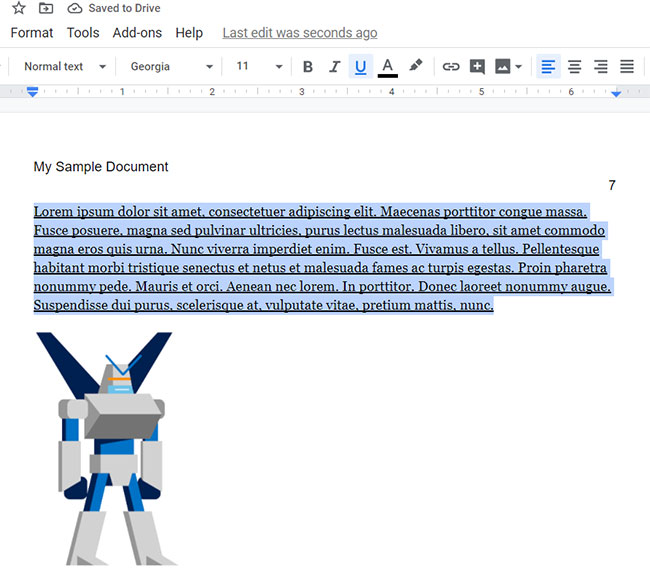
Step 3: Click the Underline button in the toolbar above the document.
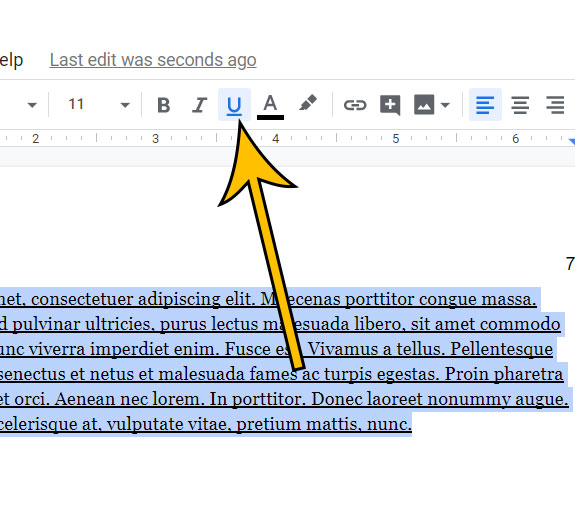
Our tutorial continues below with additional discussion about underline formatting in a Google document.
You can check out our Google Docs vertical align article for several ways that you can adjust the alignment of the text or objects in your doucment.
More Information on How to Add or How to Remove Underline in Google Docs
You can also remove underline from text in Google Docs by pressing Ctrl + U on your keyboard. Additionally, you can go to Format > Text > Underline to remove text underlining as well.
Note that this won’t affect text that has a hyperlink, as the underline in the hyperlink is not technically underline formatting.
it’s possible that you have installed or used a font that has its own underlining applied to it. This may be the case if you have followed one of the methods above ot get rid of underlining in Google docs, but it’s not working.
If you think that your don’t is the cause of the underline then you may need to select the some of the text that is using that font, then switch to another font. If the underline goes away then you can be confident that it is a style element of the font rather than a formatting change that you have applied to the text.
If you want to remove a hyperlink in Google Docs, then check out this article.
Find out how to clear formatting from a selection in Google Docs if you have multiple types of formatting applied to text and want to get rid of all of it at once.
Matthew Burleigh has been writing tech content online for more than ten years. He enjoys writing about Google Docs in addition to many other applications and devices and has cumulatively covered Google’s word-processing application in hundreds of different articles.
He has been published on dozens of popular websites, and his works have accumulated millions of pageviews.
While focused primarily on tutorials and guides for popular electronics like the iPhone and iPad, as well as common applications like Microsoft Word, Powerpoint, and Excel, he covers topics across the entire technology spectrum.
You can read his bio here.