Changing the individual formatting options for a word or paragraph in Google Docs can require several different sequences of tasks.
You might have underlined text, changed its font or color, or performed a number of other changes that modify your content in some way.
While removing many of these changes is as simple as performing the same task that you initially used to apply the change, you may not remember where all of the options are located, or you may have performed so many formatting changes that it would take a fair amount of effort to remove everything.
Luckily there is an option in Google Docs that lets you quickly clear all of the formatting from a selection in your document.
Do you have page numbers in a document that doesn’t need them? Our how to remove page number in Google Docs guide can help you to remove them from the document.
How to Clear Formatting in Google Docs
The steps in this article were performed in the desktop version of the Google Chrome Web browser, but will also work in other desktop browsers like Firefox or Safari.
Step 1: Sign into Google Drive and open your document.
Step 2: Choose the text from which you wish to remove the formatting.
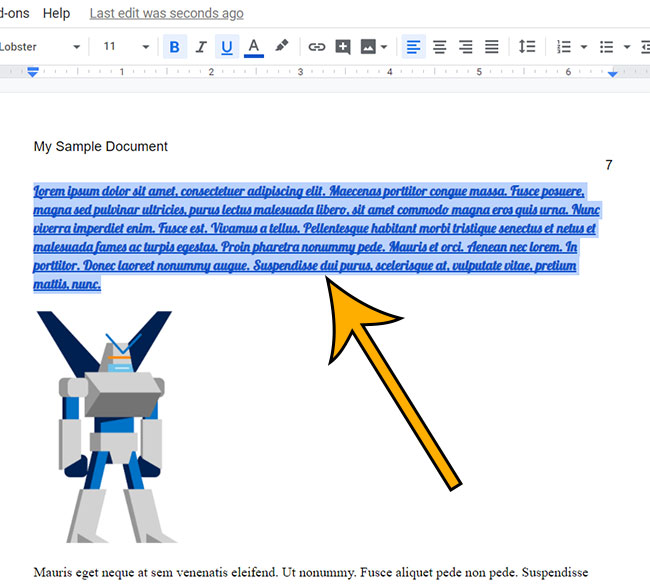
Step 3: Click the Clear formatting button in the toolbar above the document.
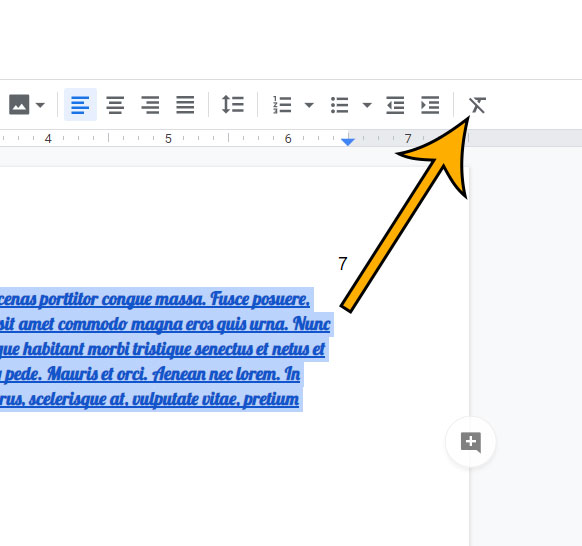
If you would like to remove all of the formatting from everything in your document, then you can click inside the document and press Ctrl + A on your keyboard to select everything.
You can also clear formatting from a selection by clicking Format > Clear formatting at the top of the window.
Find out how to remove a hyperlink in Google Docs if you have one in your document that you don’t want.
Matthew Burleigh has been writing tech content online for more than ten years. He enjoys writing about Google Docs in addition to many other applications and devices and has cumulatively covered Google’s word-processing application in hundreds of different articles.
He has been published on dozens of popular websites, and his works have accumulated millions of pageviews.
While focused primarily on tutorials and guides for popular electronics like the iPhone and iPad, as well as common applications like Microsoft Word, Powerpoint, and Excel, he covers topics across the entire technology spectrum.
You can read his bio here.