While many of the documents that you create for work or school will need to have page numbers, you may also need to create or edit documents that don’t require them. So if you have a document with page numbers that doesn’t need it, then you might be wondering how to remove page numbers in Google Docs.
Page numbers in a document are helpful if the pages of that document become separated. They also provide an easy point of reference when reviewing.
Aside from the usefulness of page numbers, they are simply a requirement for a lot of institutions like schools or corporations.
But it’s entirely possible for you to have a document with page numbers that are unnecessary for your current needs. If so, then it becomes necessary to remove the page numbers from your document.
Our guide below is going to show you how to delete page numbers from a document in Google Docs so that existing and future pages no longer include those page numbers in the header or footer.
How to Get Rid of Page Numbers in Google Docs
- Open your document.
- Double-click near the page number.
- Delete the page number.
Our guide continues below with additional information on how to remove page numbers in Google Docs, including pictures of these steps.
How to Delete the Page Numbers from a Google Doc (Guide with Pictures)
The steps in this article were performed in the desktop version of the Google Chrome Web browser, but will also work in other desktop browsers like Firefox or Safari.
Step 1: Sign in to Google Drive and open your document.
Step 2: Double-click in the header or footer near the existing page number.
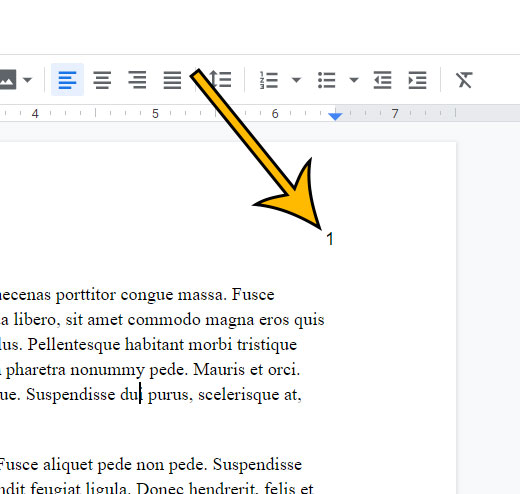
Step 3: Delete the page number.
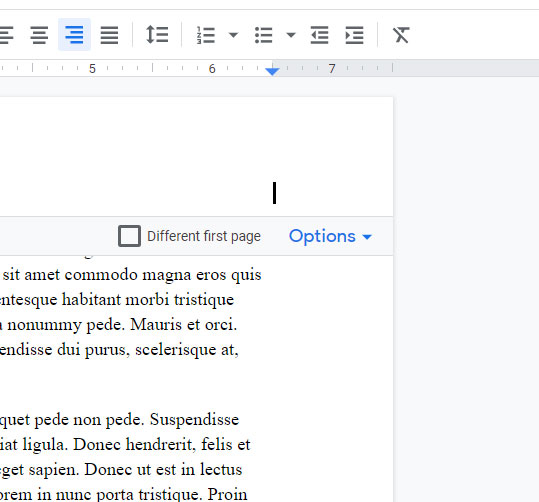
Note that deleting one of the page numbers in the document will delete all of the page numbers from the document. Items in the header and footer are copied over to each page of the document, so deleting something from the header or footer on one page deletes it from every page.
How to Remove Page Numbers from the First Page in Google Docs
Sometimes you will have a title page in your document that doesn’t need a page number.
But Google Docs doesn’t know that it’s a title page, and will still include a page number on that page if you have added them to your document.
Fortunately, you can change a page number setting and skip the first page of a document.
Step 1: Double-click inside the header or footer on the first page.
Step 2: Check the box to the left of Different first page.
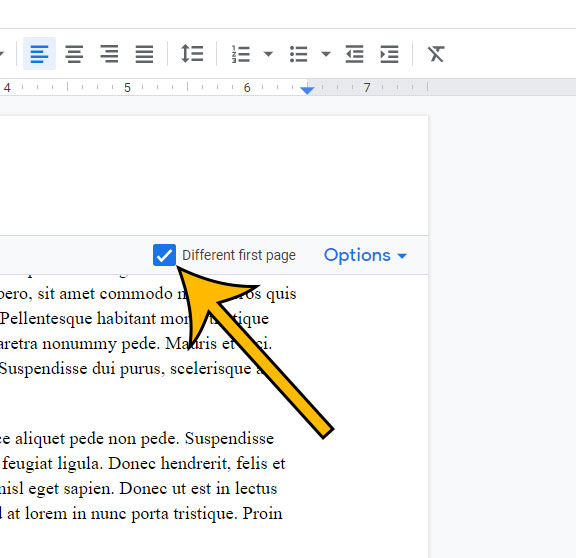
This will remove anything that is in the header or footer, including a page number. The page numbering will still exist on the rest of the pages.
If you’ve already added page numbers to the header or footer of your document, but want them in the other spot, then you can move them.
Step 1: Double-click on the existing page number.
Step 2: Delete the page number.
Step 3: Click Insert at the top of the window.
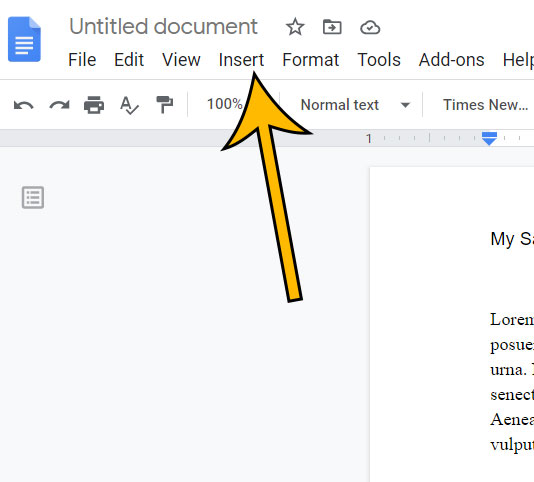
Step 4: Select Page numbers.
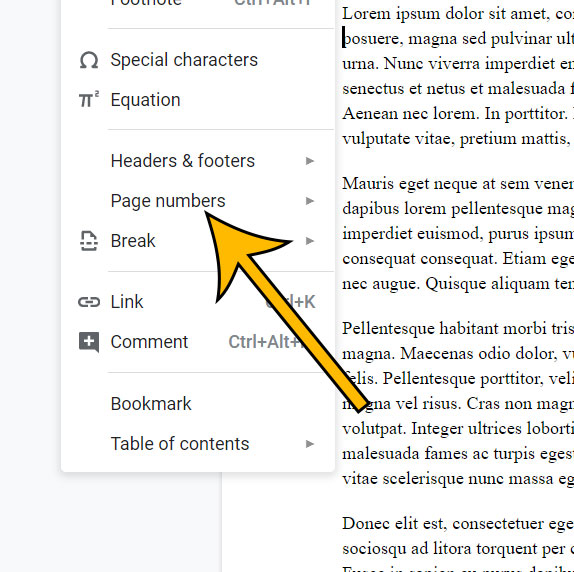
Step 5: Choose the desired location.
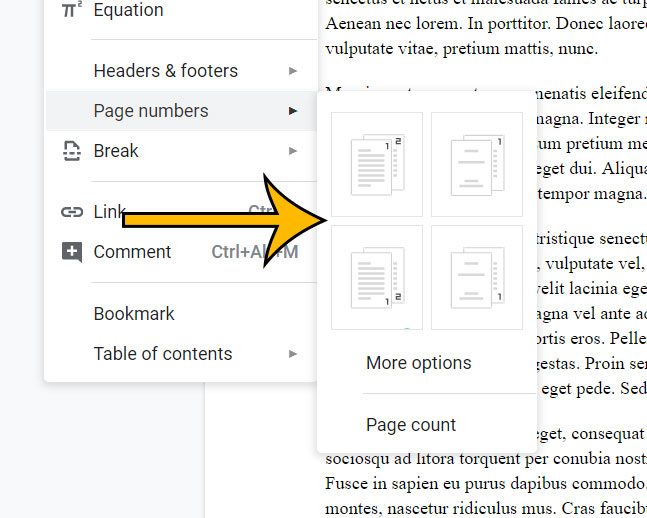
How to Change the Starting Number for Page Numbers in Google Docs
If your document is part of a larger document, then you may need to start your page numbering with something other than the number 1.
Step 1: Double-click the existing page number.
Step 2: Click Options, then click Page numbers.
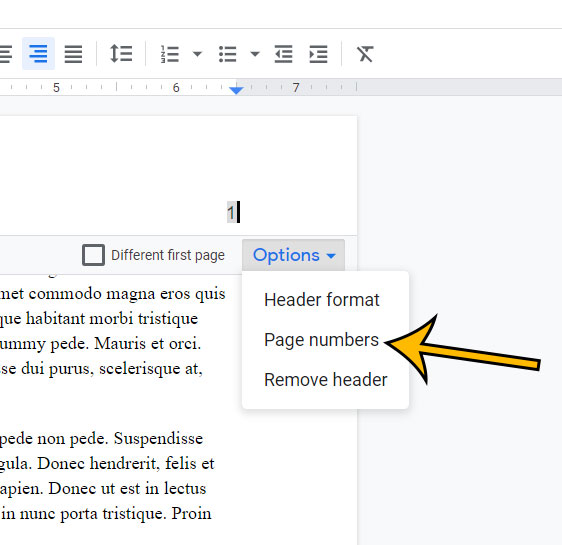
Step 3: Click inside the field to the right of Start at and enter the first page number to use. Click OK when finished.
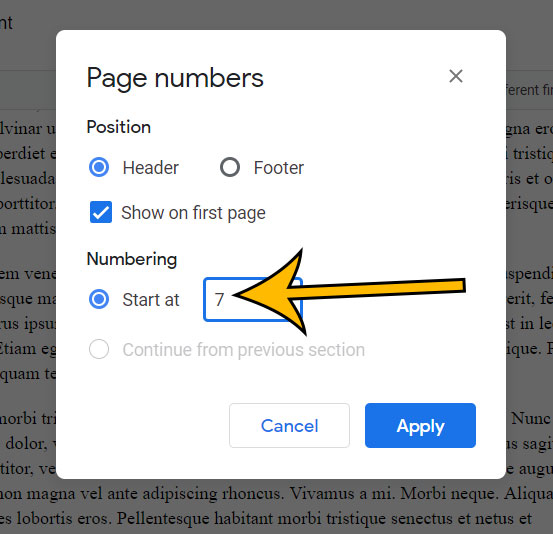
Our tutorial continues below with additional discussion about how to remove page numbers in Google docs if you are using the mobile app.
How to Delete Page Numbers from a Google Docs Document in the Google Docs App
The app version of Google Docs that you can use on your Android device or your iPhone is another good way to work with your Google documents.
But you may be struggling to edit the Google Docs page header because the interface is a little different than you may be accustomed to with the Web browser version of Docs.
Fortunately, you are still able to remove Google Docs page numbers when you are editing a document on your phone.
- Open the Google docs app.
- Open your document.
- Tap the three dots at the top-right corner of the screen.
- Turn on Print Layout.
- tap the pencil icon at the bottom-right corner of the screen.
- Touch the page number.
- Press the Backspace key on your keyboard.
Once you have removed the page number from the header or footer of one page it will also be removed from the rest of the pages.
The same goes for other information that you delete from the header or footer, such as a document title or page count.
Find out how to change the default page orientation in Google Docs if the majority of your documents are in landscape or portrait.
Matthew Burleigh has been writing tech content online for more than ten years. He enjoys writing about Google Docs in addition to many other applications and devices and has cumulatively covered Google’s word-processing application in hundreds of different articles.
He has been published on dozens of popular websites, and his works have accumulated millions of pageviews.
While focused primarily on tutorials and guides for popular electronics like the iPhone and iPad, as well as common applications like Microsoft Word, Powerpoint, and Excel, he covers topics across the entire technology spectrum.
You can read his bio here.