Google is constantly adding new features and improvements to its apps. As Google Docs, Google Sheets, and Google Slides are some of their most popular applications; it makes sense that these would see some of the most frequent upgrades.
One of the most recent updates involved some new features for the tables that you include in your Google documents.
Among these features was one that lets you pin a header row.
Now you might be asking yourself “what does it mean to pin a header row in Google Docs” and you wouldn’t be alone.
If you are familiar with spreadsheet applications like Microsoft Excel and Google Sheets then you might be familiar with the option to make title rows, or repeat rows on each page. This is very helpful for user experience, as it allows the people reading your data to be able to know which column data belongs to.
The header pinning option in Google Docs is essentially the same thing.
Our tutorial below will show you how to pin a row in your Docs table.
How to Pin a Header Row in Google Docs
- Open your document.
- Click inside a cell in the header row.
- Right-click on the cell and choose Pin header row.
Our guide continues below with additional information on pinning Google Docs table header rows, including pictures of these steps.
How to Use the Pin Header Row Option for a Google Docs Table (Guide with Pictures)
The steps in this article were performed in the desktop version of the Google Chrome Web browser, but will also work in other desktop Web browsers like Mozilla Firefox or Microsoft Edge.
Note that you won’t see any difference unless your table extends to an additional page.
Step 1: Sign in to Google Drive and open the document with the table that you want to edit.
Step 2: Click inside one of the cells in the top row of your table.
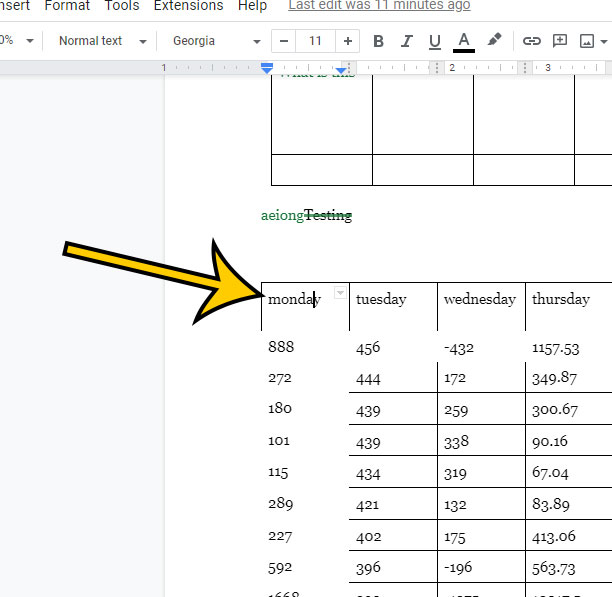
Step 3: Right-click on the selected cell and choose the Pin header row option.
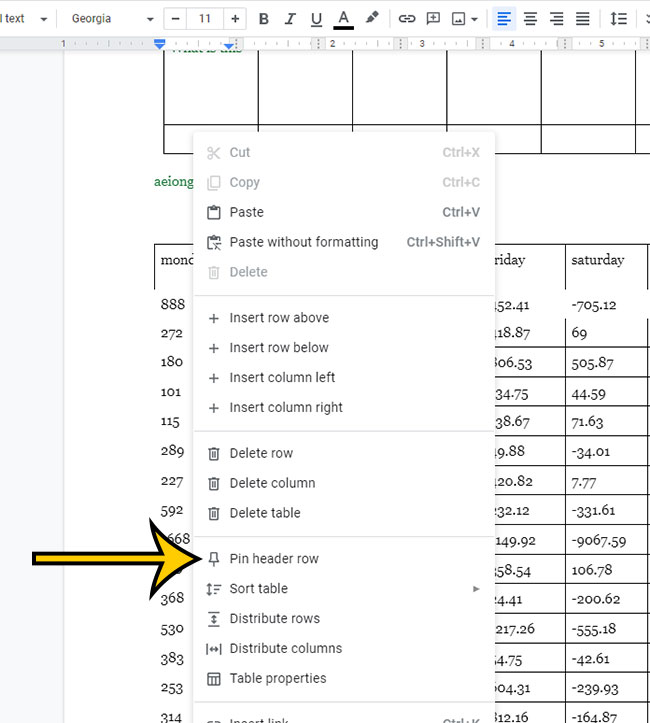
You should now be able to scroll down to one of the other pages where the data from the table exists, and you should see the top row repeated at the top of that part of the table on that page.
You can unpin the header row in a similar fashion if you notice that the top row of a table is repeating on each page and you don’t want it to. Right-click on a cell in the header row, then choose the Unpin header row option.
You should also see a pin icon in a floating menu when you click inside one of the cells in your Google Doc table. You can click that pin icon to pin the header row, or you can click the pin icon with a diagonal line through it to unpin the header row.
Matthew Burleigh has been writing tech content online for more than ten years. He enjoys writing about Google Docs in addition to many other applications and devices and has cumulatively covered Google’s word-processing application in hundreds of different articles.
He has been published on dozens of popular websites, and his works have accumulated millions of pageviews.
While focused primarily on tutorials and guides for popular electronics like the iPhone and iPad, as well as common applications like Microsoft Word, Powerpoint, and Excel, he covers topics across the entire technology spectrum.
You can read his bio here.