Use these steps to add a vertical line between columns in Google Docs.
Open the document in Google Docs.
You can navigate directly to Google Drive by going to
https://drive.google.com.Click the Format tab.
The “Format” tab is at the top of the window.
Choose the Columns option.
It’s at the bottom of the menu.
Click the More options button.
Check the box to the left of Line between columns
You can also specify the number of columns and the spacing between columns on this menu.
Click the OK button.
Tools
- Google Docs
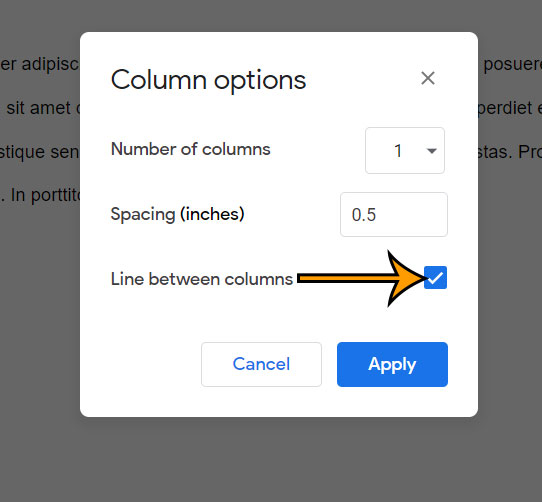
Adding additional columns to your document can affect the layout of existing objects in the document. Be sure to go through and check your document after editing column settings.
For options to align your text vertically, you can read our vertical alignment Google Docs tutorial.
You can also add a vertical line next to a paragraph by placing your cursor inside the paragraph, then going to Format > Paragraph styles > Borders & spacing then adjusting the settings on that menu to create the desired “border” on the paragraph.
Our horizontal line in Google Docs guide can show you a handful of different ways that you can insert lines in your documents.
Matthew Burleigh has been writing tech content online for more than ten years. He enjoys writing about Google Docs in addition to many other applications and devices and has cumulatively covered Google’s word-processing application in hundreds of different articles.
He has been published on dozens of popular websites, and his works have accumulated millions of pageviews.
While focused primarily on tutorials and guides for popular electronics like the iPhone and iPad, as well as common applications like Microsoft Word, Powerpoint, and Excel, he covers topics across the entire technology spectrum.
You can read his bio here.