The steps in this article are going to show you how to view the word count in your Google Docs document.
- The word count window has an option that lets you show the word count in the document as you type.
- You can also see other information like the number of characters and the number of pages.
- You can use the keyboard shortcut Ctrl + Shift + C as opposed to navigating through the menus with the steps below.
Many schools, organizations and businesses require documents to reach some kind of minimum threshold.
In some cases this could be a number of pages, but it’s also common to require a minimum word count.
Other word processing applications may display the word count in the program window by default, but Google Docs does not.
Fortunately you are able to see the word count in Google Docs using a tool found through the application menu. You can even choose to keep the word count visible while you type so that you don’t need to keep checking it manually.
Find out how change the Google Docs auto capitalize option if you would prefer to manually capitalize some letters in your document.
How to View the Word Count in a Google Docs Document
The steps in this article were performed in the desktop version of the Google Chrome Web browser, but will also work in other desktop browsers like Firefox or Edge.
Step 1: Sign into your Google Drive at https://drive.google.com and open a Docs file.
Step 2: Select the Tools tab at the top of the window.
Step 3: Click the Word count option.
Step 4: View the document word count next to Words.
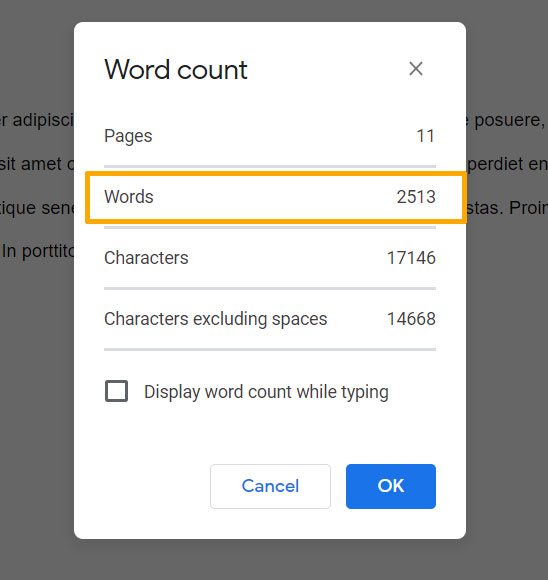
Note that there is an option on this screen to Display word count while typing. This adds a little pop up window at the bottom-left of the screen that shows the number of words in the document.
Additionally, as mentioned before, you can open the word count window by pressing Ctrl + Shift + C on your keyboard.
Matthew Burleigh has been writing tech content online for more than ten years. He enjoys writing about Google Docs in addition to many other applications and devices and has cumulatively covered Google’s word-processing application in hundreds of different articles.
He has been published on dozens of popular websites, and his works have accumulated millions of pageviews.
While focused primarily on tutorials and guides for popular electronics like the iPhone and iPad, as well as common applications like Microsoft Word, Powerpoint, and Excel, he covers topics across the entire technology spectrum.
You can read his bio here.