While many of the formatting options in Google Docs that are applied automatically will be helpful, there are situations where you might need to change some of these settings.
Updating some things in a document is often as simple as selecting text and choosing a different option, but there are things that happen automatically which aren’t so easily changed.
Our how to turn off auto capitalization Google Docs tutorial will help you to find a menu in the application that controls some of these global settings.
The steps in this article are going to show you how to disable auto capitalize in Google Docs.
- After disabling this setting you will need to manually capitalize words after punctuation.
- The Preferences menu in Google Docs contains some other settings you may also wish to adjust.
- This setting applies globally in Google Docs. This means that other documents will be affected in the future if you change this setting.
How to Turn Off Auto Capitalization in Google Docs
- Open a Google Docs file.
- Select Tools.
- Choose Preferences.
- Uncheck Automatically capitalize words.
- Click OK.
Our guide continues below with additional information on how to turn off auto capitalization Google Docs settings, including pictures of these steps.
When you are typing a document you may be used to manually capitalizing the first letter of a word that appears after punctuation.
However, Google Docs has a setting that can automatically capitalize these words, allowing you to save a little time and effort.
But this may result in certain words being capitalized that you don’t want and, depending on how often it occurs, it could be something that you wish to stop.
Fortunately, there is a Preferences menu in Google Docs that lets you change some settings, including the one that causes these words to be capitalized.
Our tutorial below will show you how to stop automatically capitalizing words in Google Docs.
How to Disable Google Docs Auto Capitalization (Guide with Pictures)
The steps in this article were performed in the desktop version of the Google Chrome Web browser.
Step 1: Sign into Google Drive at https://drive.google.com and open a Google Docs file.
Step 2: Select the Tools tab at the top of the window.
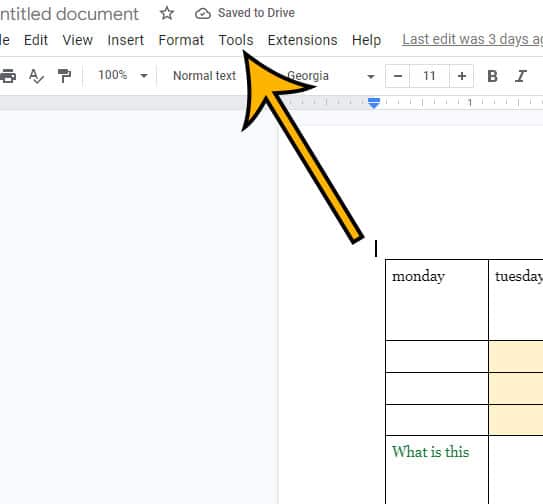
Step 3: Choose the Preferences option.
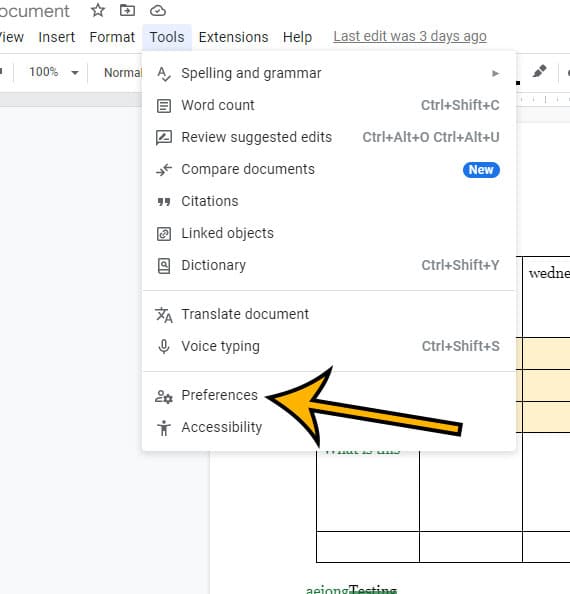
Step 4: Click the box to the left of Automatically capitalize words to remove the check mark, then click the OK button.
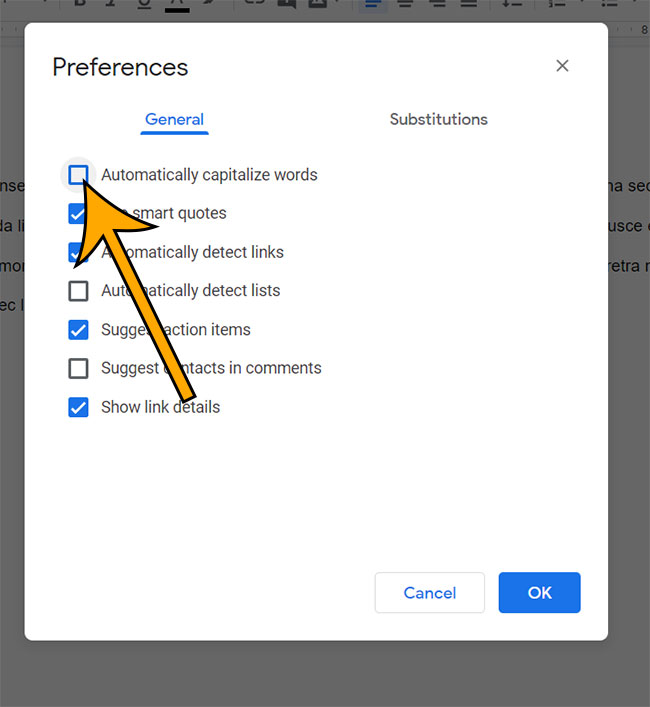
Now you should be able to start typing a word after punctuation without Google Docs automatically capitalizing that word.
This setting where Google Docs will capitalize words after punctuation marks, and proper nouns that it recognizes, is not unique. Many word processing applications have a similar feature, such as Microsoft Word.
Now that you have completed the turn off auto capitalization Google Docs steps you can continue reading our guide below for additional information on this topic.
Frequently Asked Questions About the Google Docs Auto Capitalize Setting
How do I re-enable automatic capitalization in Google Docs?
The setting that we discussed in this article not only disables the automatically capitalize words option for a Google Docs document, but it is also what you need ot adjust when you have auto capitalization disabled.
Simply go to Tools > Preferences > then check the box next to Automatically capitalize words and click OK.
How do I manually capitalize letters in Google Docs?
if you would like to create a capital letter in a document you can hold down the Shift key. Once you have typed the capital letter, simply release the Shift key.
You can also press the Caps Lock key so that every letter you type while Caps Lock is enabled will be capital.
Can I stop Google Docs from automatically capitalizing words in the Google Docs mobile app?
At the time this article was written, you are not able to make this change in the Google Docs app on your iPhone or Android device.
You can only adjust the auto capitalization feature in the version of Google Docs that you use on your laptop or desktop computer.
Is there any way to change which words Google Docs capitalizes automatically?
No, you are unable to modify a group of words or types of words that Google docs will automatically apply capitalization to.
You can only open the Tools menu then the Preferences window and elect to enable or disable the auto capitalization feature entirely.
Matthew Burleigh has been writing tech content online for more than ten years. He enjoys writing about Google Docs in addition to many other applications and devices and has cumulatively covered Google’s word-processing application in hundreds of different articles.
He has been published on dozens of popular websites, and his works have accumulated millions of pageviews.
While focused primarily on tutorials and guides for popular electronics like the iPhone and iPad, as well as common applications like Microsoft Word, Powerpoint, and Excel, he covers topics across the entire technology spectrum.
You can read his bio here.