The steps in this article will show you how to highlight some of the text in your document in Google Docs.
- The same location where you find the “Text highlight” tool also has tools that let you change the text color, change the font, and add clickable links.
- You can remove a highlight color in Google Docs the same way, you will just need to select the “None” option at the top of the color picker.
- You can find additional ways to format your text by selecting the “Format” tab at the top of the window.
When you are collaborating on a document with other people in Google Docs you can draw attention to elements in that document by adding a comment.
However, another way that you can focus attention on something in a document is with the help of the Google Docs text highlighter. This is a tool found in the toolbar above the document.
The text highlighter lets you select some of the text in the document and apply a surrounding color to that text, much like a highlighter would do to a physical copy of a document.
Our tutorial below will walk you through how to highlight in Google Docs so you can apply this effect to your document.
How to Highlight Text in Google Docs
The steps in this article were performed in the desktop version of the Google Chrome Web browser.
Step 1: Sign into Google Drive and open the document containing the text to highlight.
Step 2: Select the document text.
Step 3: Click the Highlight color button in the toolbar.
Step 4: Choose the color for the highlight.
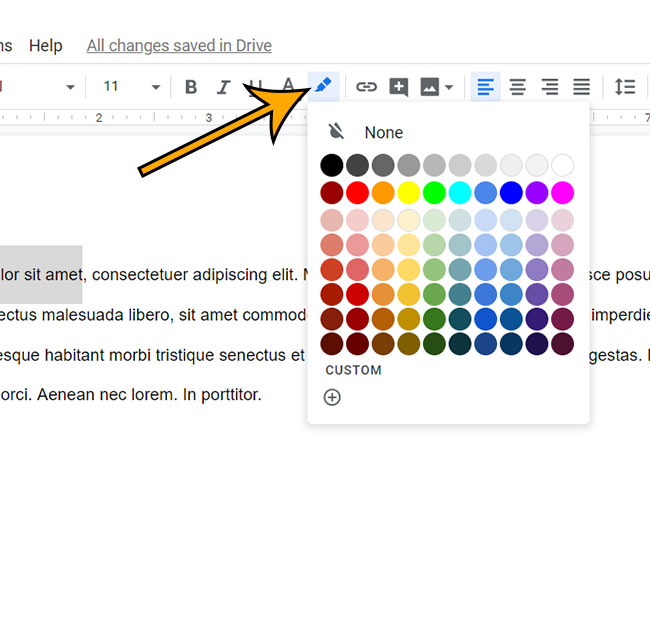
As mentioned earlier you can remove a highlight color by choosing the None option at the top of this color picker. If you choose the white option it will actually apply white highlight to the text, which is noticeable if the page color r something behind the text isn’t white.
Find out how to remove a hyperlink in Google Docs if there is an unwanted link in the document.
Matthew Burleigh has been writing tech content online for more than ten years. He enjoys writing about Google Docs in addition to many other applications and devices and has cumulatively covered Google’s word-processing application in hundreds of different articles.
He has been published on dozens of popular websites, and his works have accumulated millions of pageviews.
While focused primarily on tutorials and guides for popular electronics like the iPhone and iPad, as well as common applications like Microsoft Word, Powerpoint, and Excel, he covers topics across the entire technology spectrum.
You can read his bio here.