The steps in this article will show you how to download your Google Docs file as a Microsoft Word file.
- You or the person to whom you are sending the Microsoft Word file will need Microsoft Word to view it.
- Microsoft Word files can be uploaded to Google Docs and viewed or converted back to the Google Docs file format.
- The only Microsoft Word format in which you can download is the .docx file format.
Microsoft Word has long been the standard when it comes to word-processing applications, bur Google Docs is quickly becoming a very powerful competitor.
Google Docs is accessible, free, and provides much of the same functionality that you get when you use Microsoft Word.
But not everyone has a Google Account or likes to use Google Docs, so you may find that you need to create a version of your Google Docs file that can be viewed and edited in Microsoft Word.
Fortunately Google Docs makes this process easy by providing a way to download a version of the Google Docs file in the Microsoft Word file format.
Is Google Docs capitalizing words that you don’t want it to? Our Google Docs turn off auto capitalization guide can show you how to stop that.
How to Download a Google Docs Document as a Microsoft Word File
The steps in this article were performed in the desktop version of the Google Chrome Web browser, but will also work in other desktop browsers like Firefox or Edge.
Step 1: Sign into your Google Drive at https://drive.google.com and open the Google Docs file.
Step 2: Select the File tab at the top-left of the window.
Step 3: Choose the Download option.
Step 4: Click the Microsoft Word option.
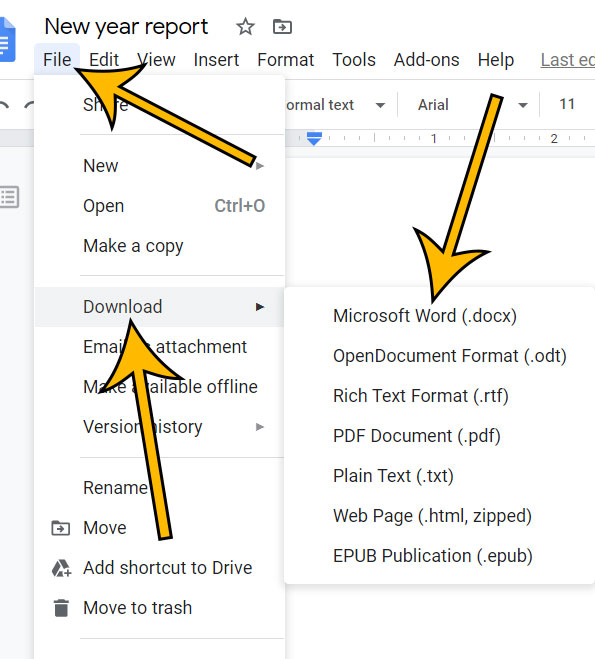
The converted Word file will then be downloaded to your computer.
Note that the original Google Docs version of the file will remain in your Google Drive. The Microsoft Word version is simply a converted copy of the original.
Find out how to disable auto-capitalize in Google Docs if you would like Google Docs to stop automatically capitalizing the first letter of words after punctuation.
Matthew Burleigh has been writing tech content online for more than ten years. He enjoys writing about Google Docs in addition to many other applications and devices and has cumulatively covered Google’s word-processing application in hundreds of different articles.
He has been published on dozens of popular websites, and his works have accumulated millions of pageviews.
While focused primarily on tutorials and guides for popular electronics like the iPhone and iPad, as well as common applications like Microsoft Word, Powerpoint, and Excel, he covers topics across the entire technology spectrum.
You can read his bio here.