The steps in this article are going to show you how to format a page in a Google Docs document so that it is two columns.
- Google Docs will let you split a document into 1, 2 or 3 columns.
- You can’t add or edit columns in the Google Docs app on a smartphone.
- You can switch the column layout at any time. However, changing the number of columns can affect the document layout significantly.
Many documents that are created in Google Docs only need one column. In fact, many people that use Google Docs won’t even think about the fact that their document using the default settings actually has a column setting.
But if you are writing an article or a newsletter that requires a specific layout, then you might find yourself wondering how to make Google Docs use two columns instead.
Luckily there is a setting in one of the menus on the desktop version of Google Docs that lets you change the number of columns in your document. Our guide below will show you how to set a Google Docs document to use two columns.
Learn how to change Google Docs margins by adjusting an option found on the Page setup menu.
The steps in this article were performed in the desktop version of the Google Chrome Web browser.
How to Add a Second Column in Google Docs
Step 1: Sign into your Google Drive at https://drive.google.com and open a Google Docs file.
Step 2: Select the Format tab at the top of the window.
Step 3: Choose the Columns option.
Step 4: Click the two columns option from the selection of icons.
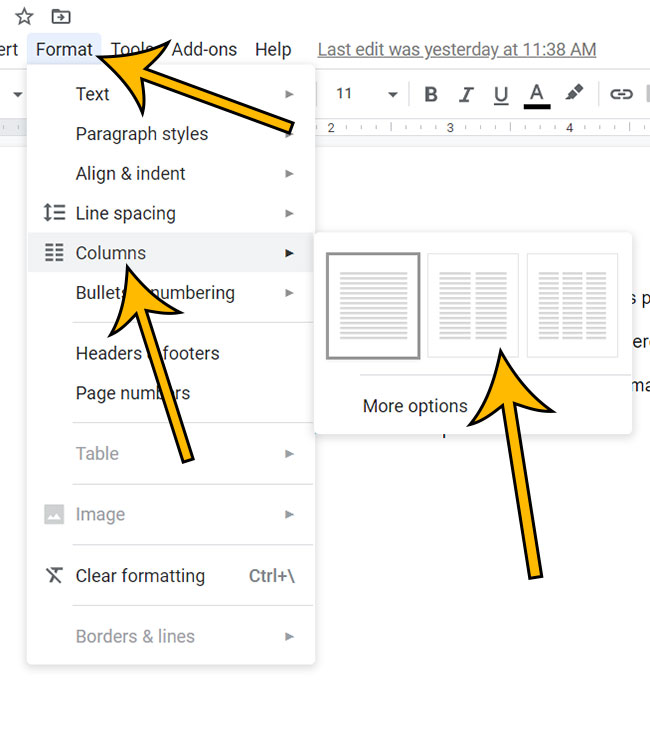
There is a More options button under the column options section. If you click that button you will be taken to a new menu where you can set the amount of space between columns, as well as choose to add a line between columns.
One of the options that you will find on a different menu lets you add a line to your document. Our guide on how to add a horizontal line in Google Docs discusses this option, as well as some other ways to insert lines in documents.
Note that Google Docs will columnize any existing content in the document, and that the entire document will be in the two column format.
Find out how to make Google Docs landscape if you need your document to be in a different orientation than what it is currently using.
Matthew Burleigh has been writing tech content online for more than ten years. He enjoys writing about Google Docs in addition to many other applications and devices and has cumulatively covered Google’s word-processing application in hundreds of different articles.
He has been published on dozens of popular websites, and his works have accumulated millions of pageviews.
While focused primarily on tutorials and guides for popular electronics like the iPhone and iPad, as well as common applications like Microsoft Word, Powerpoint, and Excel, he covers topics across the entire technology spectrum.
You can read his bio here.