Printing in color requires you to have a color printer, and it will use color ink. But if you aren’t using a color printer, or if you are out of colored ink, then you may be wondering how to print black and white in Google Docs.
Google Docs doesn’t have a setting within the application that lets you specify whether you want to print in color or black and white, so you are going to be relying on the print options found within your Web browser.
The exact methods for completing these actions are going to vary from browser to browser, but most of them are pretty similar.
Our guide below is going to show you how to print a Google Docs document in black and white when you have it open in the Google Chrome Web browser.
How to Print Black and White on Google Docs
- Open the document.
- Click File.
- Choose Print.
- Click the Color dropdown.
- Select Black and white.
- Click Print.
Our article continues below with additional information on how to print black and white in Google Docs including pictures of these steps.
If you need to change the positioning of some of the elements in a document, such as a title on a cover page, then this Google Docs vertical alignment guide can show you some settings that will help.
How Do You Print Black and White in Google Docs? (Guide with Pictures)
The steps in this article were performed in the desktop version of the Google Chrome Web browser. Most other popular browsers have a similar option that lets you choose to print in black and white instead of color. For example, in Firefox there is a “Color mode” option on the Print menu where you can choose the “black and white” option.
Step 1: Open your document in Google Drive.
Step 2: Select the File tab at the top-left of the window.
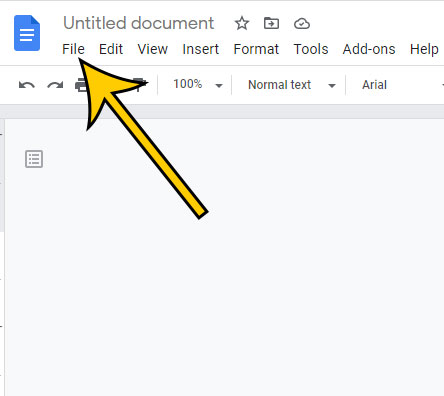
Step 3: Choose the Print option at the bottom of the menu.
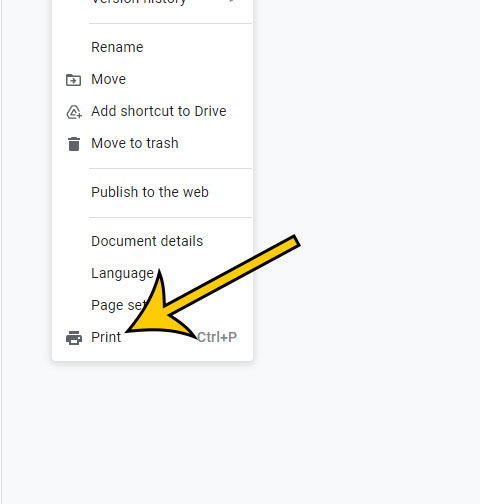
Step 4: Click the Color dropdown menu in the column at the right side of the window.
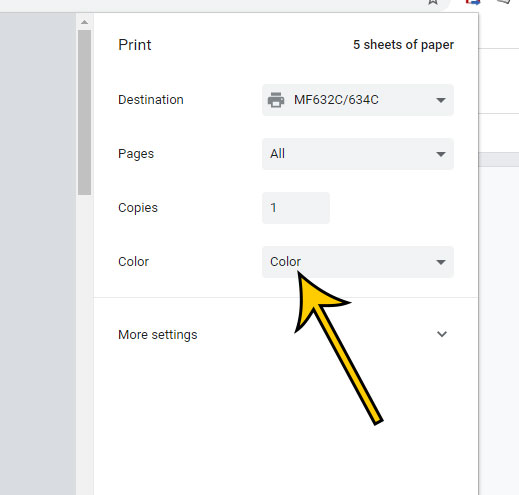
Step 5: Select the Black and white option.
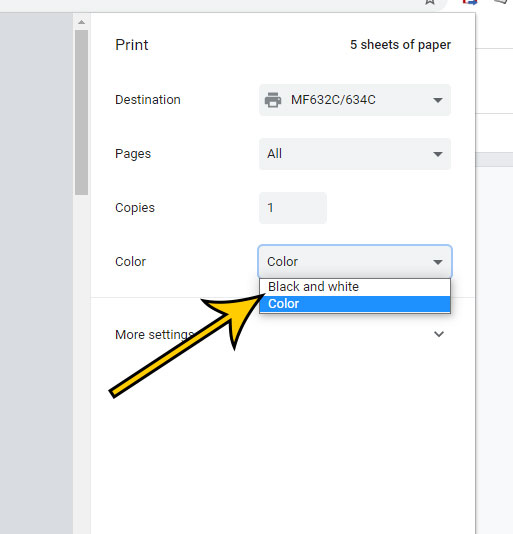
Step 6: Click the Print button to print the document.
Our article continues below with additional information on black and white printing, as well as some tips to help you when using a PDF printer.
More Information on Printing in Black and White in Google Docs
- You can also open the Print menu in Google Docs (and most other browsers) by pressing the Ctrl + P keyboard shortcut when the document is open.
- If you are using a PDF printing option instead of a regular printer, then it’s possible that there isn’t a black and white option. If so, try selecting a different PDF printing option from the printer list.
- If you typically print in color but are printing in black and white for just this specific document, then be sure to check your color setting the next time you go to print. Some browsers have a tendency to remember your previous print settings, so it’s possible that your next document could print in black and white if you don’t change the setting back.
Matthew Burleigh has been writing tech content online for more than ten years. He enjoys writing about Google Docs in addition to many other applications and devices and has cumulatively covered Google’s word-processing application in hundreds of different articles.
He has been published on dozens of popular websites, and his works have accumulated millions of pageviews.
While focused primarily on tutorials and guides for popular electronics like the iPhone and iPad, as well as common applications like Microsoft Word, Powerpoint, and Excel, he covers topics across the entire technology spectrum.
You can read his bio here.