Occasionally you may need to make a large part of your document uppercase.
If the existing selection is in lowercase or a combination of lower and uppercase letters, then you might be worried about the prospect of needing to retype the entire thing.
Fortunately there is a formatting option in Google Docs that make it easy for you to select parts of a document then make that entire selection uppercase.
Our guide below will show you how to create uppercase text in Google Docs.
How to Switch a Selection to Uppercase in Google Docs
The steps in this article were performed in the desktop version of the Google Chrome Web browser, but will work in other desktop browsers like Firefox or Safari.
Step 1: Sign into Google Drive and open your document.
Step 2: Select the text that you want to convert to uppercase.
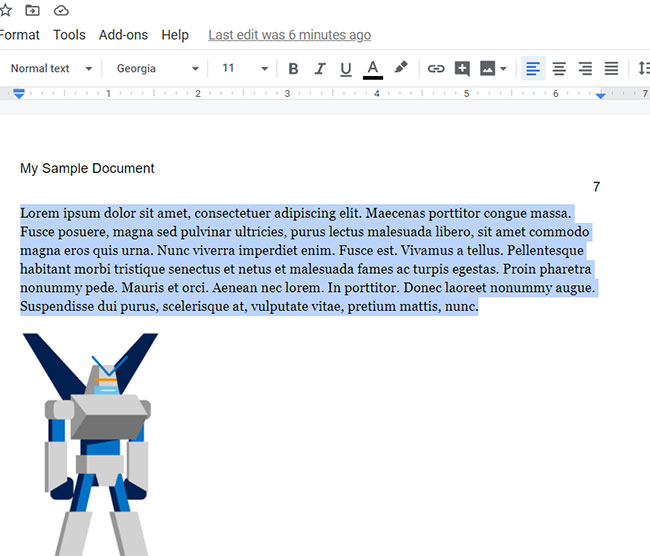
Step 3: Choose the Format tab at the top of the window.
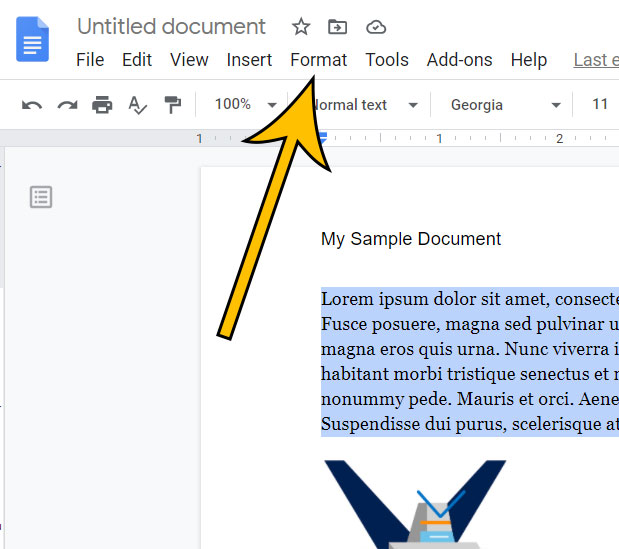
Step 4: Select the Text option.
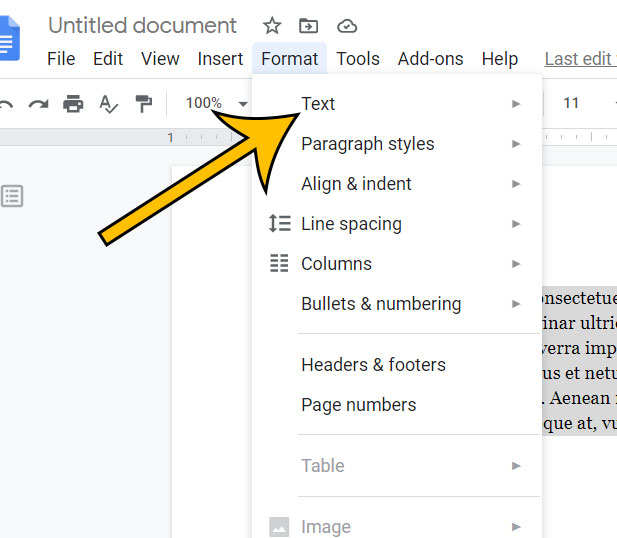
Step 5: Choose the Capitalization option, then click UPPERCASE.
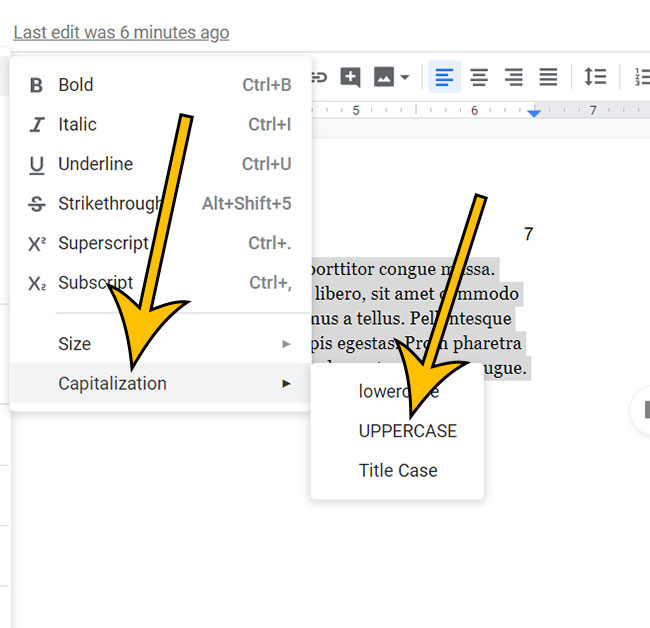
Find out how to clear formatting from a selection in Google Docs and quickly remove multiple formatting options from your text at once.
Matthew Burleigh has been writing tech content online for more than ten years. He enjoys writing about Google Docs in addition to many other applications and devices and has cumulatively covered Google’s word-processing application in hundreds of different articles.
He has been published on dozens of popular websites, and his works have accumulated millions of pageviews.
While focused primarily on tutorials and guides for popular electronics like the iPhone and iPad, as well as common applications like Microsoft Word, Powerpoint, and Excel, he covers topics across the entire technology spectrum.
You can read his bio here.