If you only use Google Docs for school or work, you might consider it a one-time use tool.
However, Google Docs is quite versatile, with numerous choices within the application that allow you to create documents that are useful in practical, everyday life scenarios.
A checklist is one type of document that you can create with the option to add checkboxes to your papers.
Our guide below will show you how to insert a checkbox in Google Docs in a quick and easy manner.
How to Include a Checkbox in Google Docs
- Begin by opening your document.
- Determine the location of the checkbox.
- Select the Checklist button by clicking the arrow next to it.
- Decide on a checklist style.
Our explanation on how to insert a checkbox in Google Docs continues below with further information and screenshots of these stages.
If you’ve ever used your phone’s Reminders app or even used a third-party software to help you manage to-do lists, you know how useful they can be.
However, if you want to build and maintain lists in an application that you already use, you should look into Google Docs.
Not only is Google Docs available from PCs and mobile devices, but all of its data syncs to the cloud, allowing you to easily change the same document regardless of device.
Our post will continue below with more information about Goole Docs checkboxes and how you can begin using them in your documents right away.
Related: How to Do Hanging Indent in Google Docs
How to Use a Google Docs Checkbox (Guide with Pictures)
The methods in this post were completed on a Windows 11 computer using the desktop version of Google Chrome, but they will also work on other laptop or desktop PCs.
Step 1: Open the document to which you want to add a checkbox in Google Drive.
If you wish to create a new document, click the Create button and select Google Docs.
Step 2: Place your cursor where you want the checkbox to appear in the document.
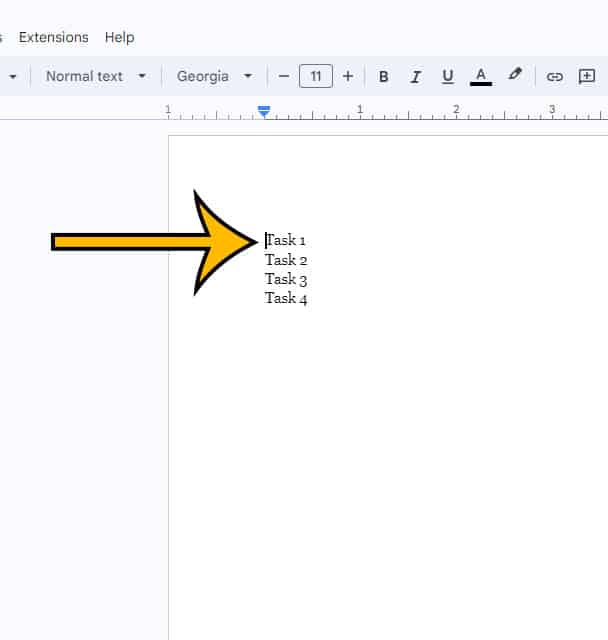
Step 3: In the toolbar, click the downward-facing arrow to the right of the Checklist button.
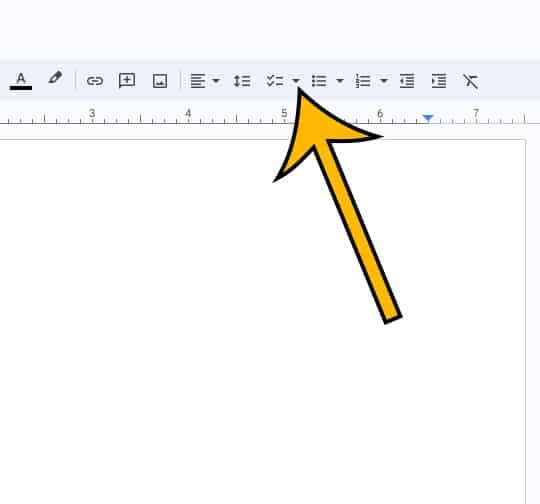
Step 4: Select the check list style you want to use for the document.
When you check the box on the left, an item will be crossed out. The option on the right does not remove the item.
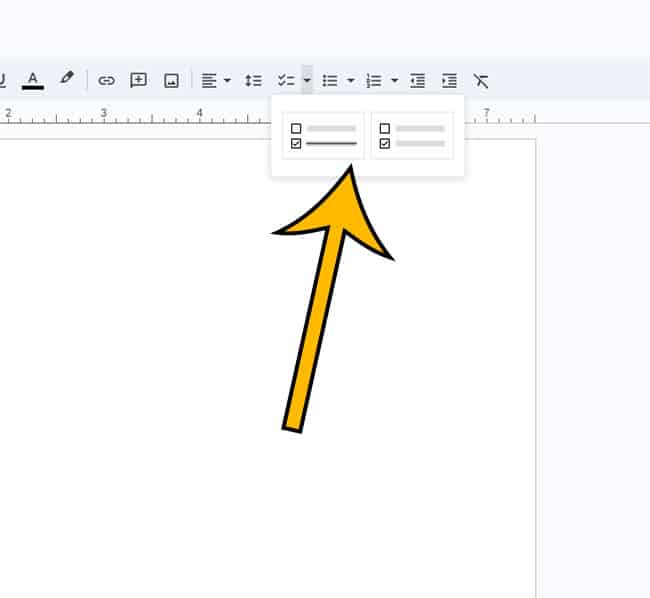
Checkboxes added in this manner are functional, so you may check or uncheck them by clicking inside of them.
Checking an item will also cross it out if you choose the left checkbox option.
Now that you’ve finished the instruction on how to insert a checkbox in Google Docs, you should be able to add checkboxes to your documents and simply build checklists and other similar documents.
The following portion of this post will show you how to get a similar outcome if you are using Google Docs on your smartphone.
Related: How to Center a Table in Google Docs
How to Include a Checkbox in Google Docs Mobile
This section will walk you through the steps on an iPhone.
Please keep in mind that these methods will assume you already have the Google Docs app installed on your smartphone. If not, you can get it here.
Step 1: Launch the Google Docs app, then navigate to the document.
Step 2: Tap the pencil symbol in the bottom-right corner.
Step 3: To select the text, tap and hold it.
Step 4: In the toolbar, select the Bulleted list button.
Step 5: Check the Checkbox box.
You can start using this valuable feature now that you know how to create a checkbox in Google Docs on both your PC and your phone.
What exactly is a checkbox?
A checkbox is a graphical user interface element that allows the user to pick several options from a list.
The user can select many checkboxes at the same time. The selection state of an item is represented by a small square box that can be checked (marked) or unchecked (empty) based on the user’s preference.
Checkboxes are a common and widely used data collection method for collecting information from users of forms and surveys.
Why should I add a checkbox to Google Docs?
The usage of checkboxes in Google Docs offers a lot of advantages and has the potential to dramatically improve both the usability and user experience of your project. Some of the probable explanations for using checkboxes in Google Docs are as follows:
Increased clarity and organization – Using checkboxes makes it easier to keep track of the items on your to-do list, prioritize your activities, and organize your items in a clear and well-structured manner. This makes determining what needs to be done and tracking progress much easier.
Increased productivity – By using checkboxes, you can quickly cross tasks off your list once they are completed. This makes it easy to maintain your focus and stay motivated. When you glance at the paper and realize how your labor has been mirrored there, you may feel more productive and successful.
Checkboxes can be a great tool for keeping everyone on the same page and facilitating teamwork while working on a project with multiple individuals. You can delegate tasks to different members of your team and keep track of who is in charge of what. This has the ability to improve communication and ensure that everyone understands what activities are required.
Better decision-making – When making decisions, it may be helpful to have a clear and concise list of options from which to choose. This will assist you in making better decisions. You can rapidly analyze the advantages and disadvantages of each option by using checkboxes, and then make your decisions on the facts obtained from your research.
Personalization – You can customize checkboxes to meet your individual needs and preferences. You can customize the checkboxes by altering their size and color, adding descriptions, and creating customized templates for a range of purposes.
Integration with other tools – Google Docs is compatible with a wide range of other Google products, including Google Sheets and Google Forms, making it easy to share information and data with other users. For example, you can collect information from users by inserting checkboxes in a Google Form, and then use Google Sheets to evaluate the data.
Accessibility – Because Google Docs is cloud-based, you can access your documents from any location, on any device, as long as you have an internet connection. Furthermore, Google Docs makes it simple to store your work. This makes it simple to keep track of your work and cooperate with others, no matter where you are in the world.
Finally, the checkboxes offered in Google Docs can provide a variety of benefits, including more organization and clarity, increased productivity, and improved decision-making capacity. You can make the most of your Google Docs experience and improve the quality of your work by utilizing the available checkboxes.
Matthew Burleigh has been writing tech content online for more than ten years. He enjoys writing about Google Docs in addition to many other applications and devices and has cumulatively covered Google’s word-processing application in hundreds of different articles.
He has been published on dozens of popular websites, and his works have accumulated millions of pageviews.
While focused primarily on tutorials and guides for popular electronics like the iPhone and iPad, as well as common applications like Microsoft Word, Powerpoint, and Excel, he covers topics across the entire technology spectrum.
You can read his bio here.