If you have a table that is on the left or right side of your document page in Google Docs, then you might be looking for a way to change that.
The Google Docs table tools include a number of different formatting options, including one that lets oyu center the table in the middle of the page.
Luckily this is an adjustment that you can make with just a few steps.
The steps in this article are going to show you how to center a table in Google Docs.
- You have the ability to center the table horizontally, or align it to the left or right side of the page. You can’t vertically align the entire table, only the data contained within the table cells.
- Most of the properties of the table that you might want to change can be edited through the “Table Properties” menu that we access in the steps below.
- The number of rows or columns in the table can be adjusted as via the right-click menu that we use to access the “Table Properties” menu.
How to Put a Google Docs Table in the Middle of the Page
- Open the document.
- Right-click on the table.
- Choose Table properties.
- Click the Alignment option.
- Select Table alignment.
- Choose the Center option.
When you add a table to your document in Google Docs it may seem like there are a limited number of ways to edit that table.
You might also be interested in learning how to get rid of page numbers in Google Docs if they had previously been added to a document, but are no longer necessary.
However, a Google Docs table can be modified in many of the same ways as a table in Microsoft Word, although the means for accessing those options is difficult to find if you haven’t used it before.
Our guide below is going to show you how to center a table in Google Docs using the table alignment property located on the Table Properties menu.
The steps in the tutorial below were performed in the desktop version of the Google Chrome Web browser, but will also work in other desktop browsers like Firefox or Edge.
Video About Google Docs Table Centering
How to Center a Google Docs Table
Step 1: Open the document in Google Docs.
Step 2: Click inside one of the table cells.
Step 3: Right-click in that cell, then choose Table properties at the bottom of the menu.
Step 4: Click the Table alignment dropdown menu and choose Center.
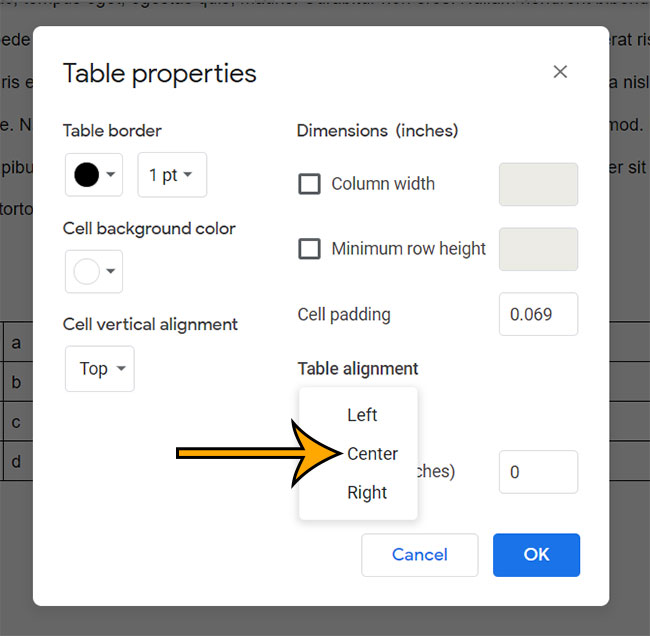
Step 5: Click the OK button.
Note that there is a Cell Vertical Alignment option that you can use to place the data within the cells. For example, if you wanted to align the cell data with the bottom of the cell, you could choose the Bottom option.
Now that you know how to center a table in Google Docs you will be able to return to this menu and align the table in whichever horizontal position you require.
You can also adjust some of the other options found on this Table properties menu, like the border color, cell padding, and more.
Find out how to add a row to a Google Docs table if you need to include more data in the table than what will fit in the current table layout.
Matthew Burleigh has been writing tech content online for more than ten years. He enjoys writing about Google Docs in addition to many other applications and devices and has cumulatively covered Google’s word-processing application in hundreds of different articles.
He has been published on dozens of popular websites, and his works have accumulated millions of pageviews.
While focused primarily on tutorials and guides for popular electronics like the iPhone and iPad, as well as common applications like Microsoft Word, Powerpoint, and Excel, he covers topics across the entire technology spectrum.
You can read his bio here.