The steps in this article are going to show you how to make Google Docs landscape.
- The landscape orientation setting only applies to the current document. New documents are in the portrait orientation by default. However, you can choose to make documents landscape by default.
- The Page Setup menu lets you make other changes, too, like the page color and the margin sizes.
- Document objects can be repositioned after switching to the landscape orientation. Be sure to check your document after changing this setting.
When you create a Google Docs document, that document is in the portrait orientation by default.
However, certain types of documents will need to be in the landscape orientation, so it’s helpful to know how to make that change.
Luckily there is a Page Setup menu in Google Docs that lets you change this setting. It also lets you do things like change the margins in your document.
Our guide below will show you how to make Google Docs landscape and but the long edge of the page at the top and bottom of the page instead of on the left and rights sides.
How to Make Google Docs Landscape
The steps in this article were performed in the desktop version of the Google Chrome Web browser, but will also work in other desktop browsers.
Step 1: Open your Google Drive at https://drive.google.com and open the document to make landscape.
Step 2: Click the File tab at the top-left of the window.
Step 3: Choose the Page Setup option.
Step 4: Click the Landscape option, then click the OK button.
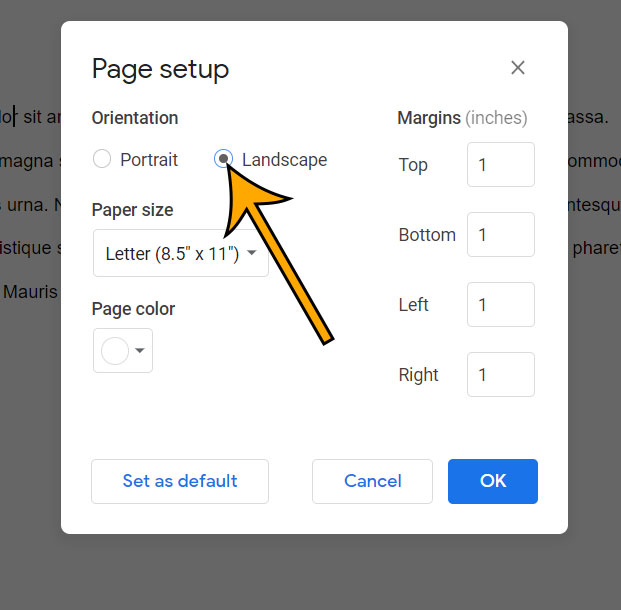
As you may have noticed, there is a Set as default button at the bottom of that window. If you want you can click that button after switching to the landscape orientation to make all future new documents landscape.
Matthew Burleigh has been writing tech content online for more than ten years. He enjoys writing about Google Docs in addition to many other applications and devices and has cumulatively covered Google’s word-processing application in hundreds of different articles.
He has been published on dozens of popular websites, and his works have accumulated millions of pageviews.
While focused primarily on tutorials and guides for popular electronics like the iPhone and iPad, as well as common applications like Microsoft Word, Powerpoint, and Excel, he covers topics across the entire technology spectrum.
You can read his bio here.