Google Docs provides you with the ability to add tables to your documents so that you can present your data in a clear manner.
When you create a new table in Google Docs it is going to have lines that separate all of the individual cells in the table. This is meant to keep the data in distinct units so that it doesn’t run together.
But your table needs might be better met if there were no lines separating the cells, which can lead you to want a table without borders.
Our guide below is going to show you how to remove table borders in Google Docs.
Are you editing a document that contains a picture that you would like to remove? Our how to delete image in Google Docs tutorial will show you the steps to follow.
How to Delete the Border from a Table in Google Docs
The steps in this article were performed in the desktop version of the Google Chrome Web browser, but will work in other desktop browsers, too.
Step 1: Sign into Google Drive and open the document with the table.
Step 2: Click inside one of the table cells.
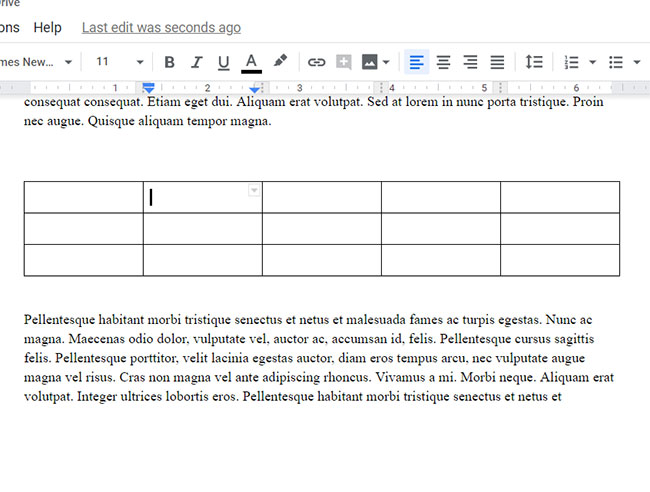
Step 3: Right-click on the table, then choose Table properties.
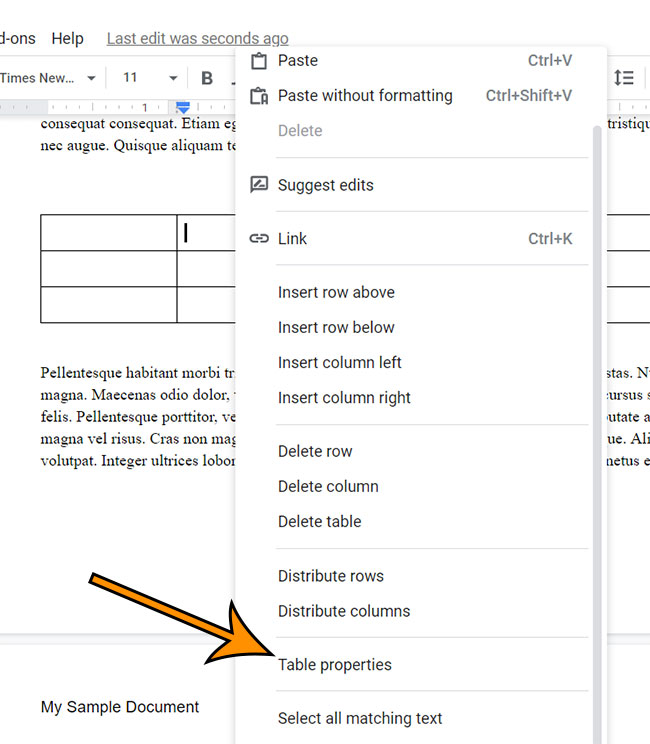
Step 4: Click the dropdown menu to the right of the border color.
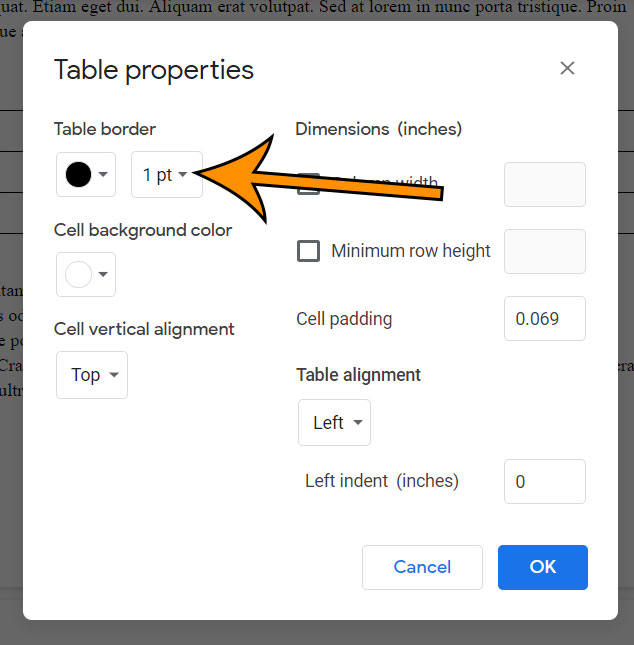
Step 5: Choose the 0 pt option.
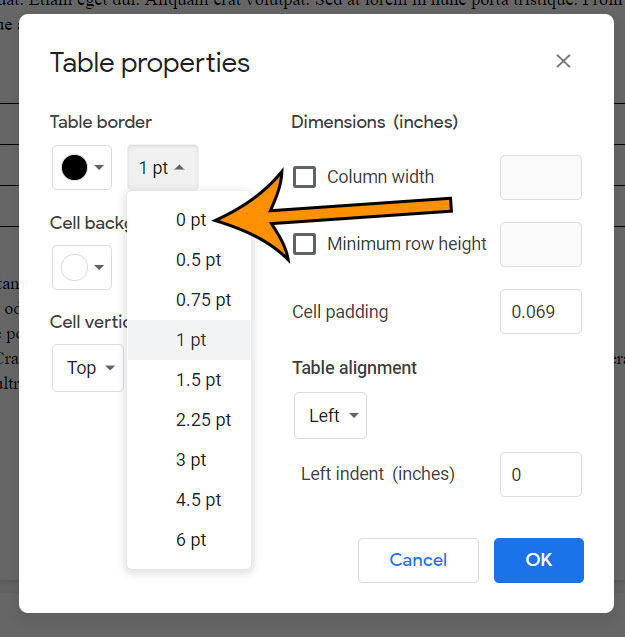
Step 6: Click OK to apply the changes.
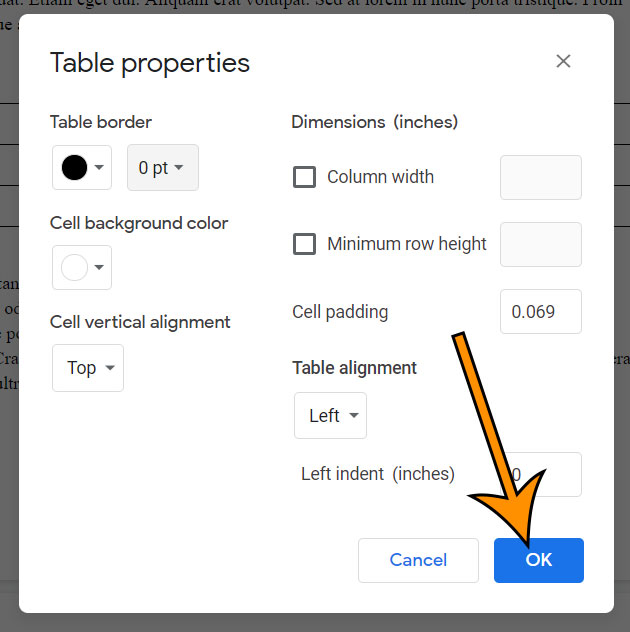
You should now see your table without any border.
Alternatively you could choose to change the color of your table border to the same color as the page background.
You can always go back to the Table properties menu later and restore the table border if you device that you want it.
Find out how to add a row to a table in Google Docs if you have to add additional data to your table.
Matthew Burleigh has been writing tech content online for more than ten years. He enjoys writing about Google Docs in addition to many other applications and devices and has cumulatively covered Google’s word-processing application in hundreds of different articles.
He has been published on dozens of popular websites, and his works have accumulated millions of pageviews.
While focused primarily on tutorials and guides for popular electronics like the iPhone and iPad, as well as common applications like Microsoft Word, Powerpoint, and Excel, he covers topics across the entire technology spectrum.
You can read his bio here.