Adding a table to a document in Google Docs gives you an effective way to display data. Objects like tables provide a helpful way to display information that is beneficial to readers of your document.
When you first create a table in Google Docs you can choose the number of rows and columns that the table will have. Additional rows and columns can be added if you discover that you need more space in the table, but they can also be deleted.
Our guide below will show you how to delete a column in a Google Docs table if you have found that your table has more columns than you need.
This Google Docs remove page numbers article can show you the method to take when you have to remove page numbers from a document.
How to Delete a Column from a Table in Google Docs
The steps below were performed in the desktop version of Google Chrome, but will work in other desktop Web browsers as well.
Step 1: Sign into Google Drive and open the document with the table to edit.
Step 2: Click inside a cell in the column that you want to delete.
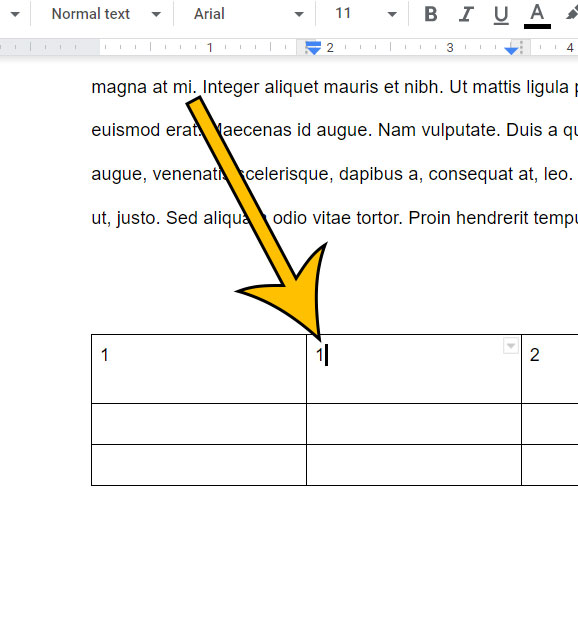
Step 3: Right-click on the selected cell, then choose the Delete column option.
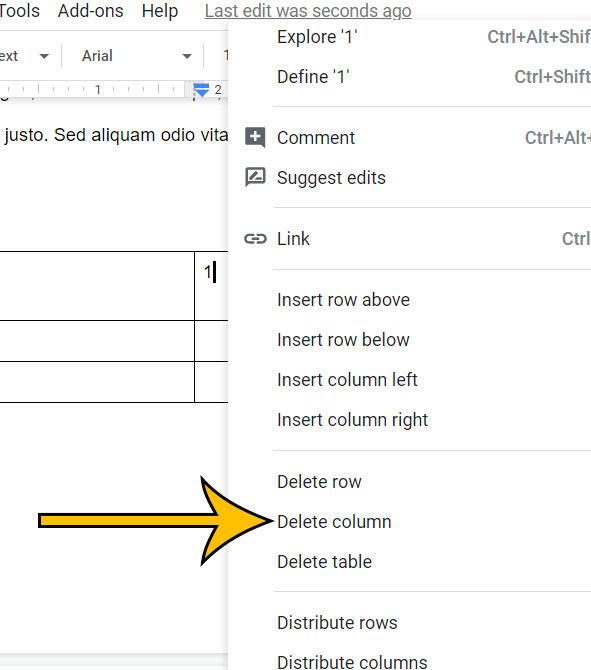
Note that any data in the deleted column cells will be deleted as well, and there isn’t any kind of warning or notification to let you know that this data will be lost. So be sure that you don’t need any of the content contained with the column cells that you are deleting.
Find out how to center a table in Google Docs if it is currently aligned to the left or right side of the page.
Matthew Burleigh has been writing tech content online for more than ten years. He enjoys writing about Google Docs in addition to many other applications and devices and has cumulatively covered Google’s word-processing application in hundreds of different articles.
He has been published on dozens of popular websites, and his works have accumulated millions of pageviews.
While focused primarily on tutorials and guides for popular electronics like the iPhone and iPad, as well as common applications like Microsoft Word, Powerpoint, and Excel, he covers topics across the entire technology spectrum.
You can read his bio here.