If you’ve ever seen a document where someone has drawn a line through text, then you might have thought it was some special kind of formatting.
But the answer to the question of can you cross out words in Google Docs has an answer that involves one of the default formatting options in the application. We discuss using this option, called strikethrough, in our tutorial below.
How to Cross Out Words in Docs
- Open your document.
- Select the text that you want to cross out.
- Choose the Format tab.
- Click Strikethrough.
Our guide continues below with more on the answer to the question of can you cross out words in Google Docs, including pictures of these steps.
Would you like to add horizontal or vertical lines to your document? Our article on how to add a line in Google Docs can show you how.
Have you ever been reading something online or in a document and the author chose to draw a line through some of the text?
This is called “strikethrough” and it’s a helpful formatting choice for indicating that something should be disregarded, but may still be of value to the reader.
Most word processing applications have a strikethrough option, including Google Docs. Our guide below will show you how to cross out words in Google Docs by using the strikethrough formatting option found within the application.
Are you struggling to remove capitalized letters that Google Docs added on its own? Check out our turn off auto capitalization Google Docs guide to see how to stop it.
How to Draw a Line Through Words in a Google Doc (Guide with Pictures)
The steps in this guide were performed in the desktop version of the Google Chrome Web browser, but will work in other desktop Web browsers, too.
Step 1: Sign into your Google Drive and open the document with text to cross out.
Step 2: Select the text.
Step 3: Click the Format tab at the top of the window.
Step 4: Choose the Text option, then click the Strikethrough option.
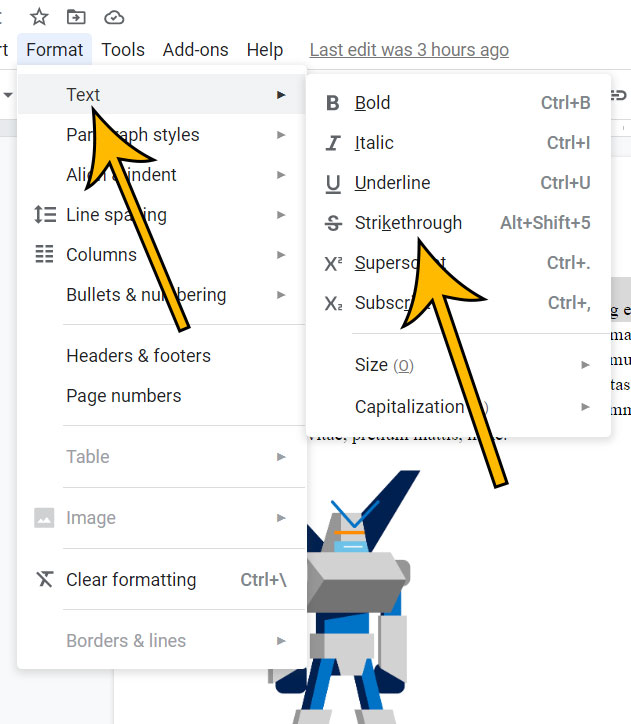
Note that you can cross out words in Google Docs with the keyboard shortcut of Alt + Shift + 5. The “5” key that you need to use is the one above the letters on your keyboard. The number on the numberpad won’t work.
You can also remove strikethrough from text in the same manner.
Find out how to remove page numbers in Google Docs if you have a document with page numbers that doesn’t need them.
Matthew Burleigh has been writing tech content online for more than ten years. He enjoys writing about Google Docs in addition to many other applications and devices and has cumulatively covered Google’s word-processing application in hundreds of different articles.
He has been published on dozens of popular websites, and his works have accumulated millions of pageviews.
While focused primarily on tutorials and guides for popular electronics like the iPhone and iPad, as well as common applications like Microsoft Word, Powerpoint, and Excel, he covers topics across the entire technology spectrum.
You can read his bio here.