One of the best features of the Google docs application is how accessible it is. You can work with Google Docs files on your computer, phone, or tablet, from almost any device that has an Internet connection.
But not everyone has a Google Account, so you might occasionally need files that are in a different file type.
If you are trying to create a Google Docs plain text file so that you can give it to someone that prefers that file type, or if you need to format it that way to use it in a different application, then this is a file conversion that you can achieve using the steps we discuss in our guide below.
How to Download a Google Docs File as Plain Text
- Open your document.
- Click File.
- Choose the Download option.
- Select Plain text (.txt).
Our guide continues below with more information on downloading a Google Docs plain text file, including pictures of these steps.
There are a lot of popular document formats that you may encounter for work or school. Some common ones include .docx and .pdf, but you may find that you need to know how to download a Google Docs file as plain text.
The plain text file format doesn’t provide a lot of options for formatting, but can often be required when you need to upload a file to the Internet, or use it with another application.
A popular way to create a plain text file is with the Notepad application in Windows, but most other word processing applications provide a means for making that type of file, too.
Our guide below will show you how to convert your Google Docs file to a plain text file.
You should check out our guide on how to get rid of page numbers in Google Docs if you have a document that already has them, but doesn’t need page numbers.
How to Convert a Google Docs File to the .txt File Format (Guide with Pictures)
The steps in this article were performed in the desktop version of the Google Chrome Web browser, but will also work in other desktop browsers as well.
Step 1: Sign into Google Drive and open the document you wish to convert.
Step 2: Click the File tab at the top-left of the window.
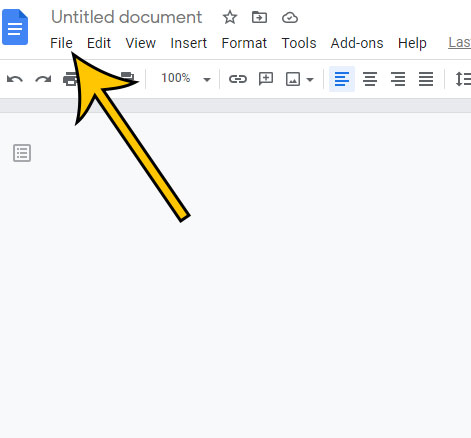
Step 3: Choose the Download option.
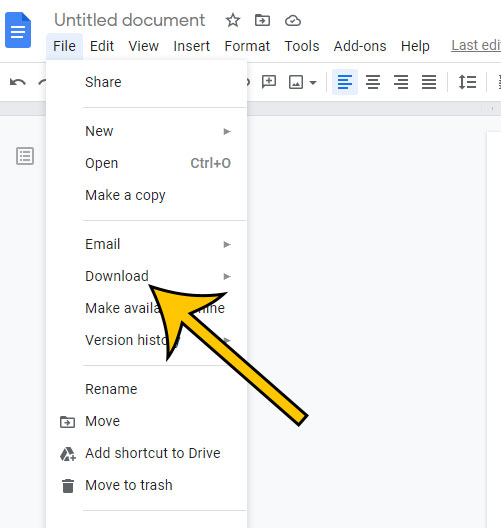
Step 4: Select the Plain text (.txt) option.
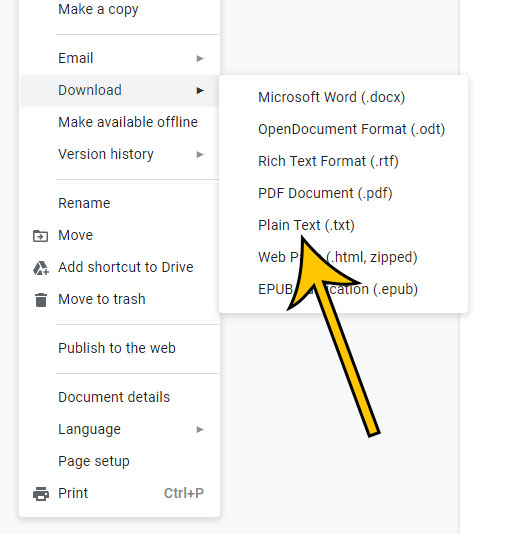
Now that you know how to create a Google Docs plain text file you will be able to make this conversion again in the future, plus you will be able to convert your Google Docs file to some of the other file types shown here, like a PDF or a Microsoft Word file.
Depending on your browser settings you may need to also choose a location on your computer where you want to save the file.
Note that Google Docs is basically just creating a copy of your existing document in the .txt file format, so your original file in Google Drive won’t be affected or removed.
The plain text file format doesn’t support a lot of formatting or objects, so it’s very likely that much of your document will be removed when you download the .txt file. This includes things like pictures, links, tables, and more.
Find out how to change margins in Google Docs if you need a different amount of space on the borders of your document.
Matthew Burleigh has been writing tech content online for more than ten years. He enjoys writing about Google Docs in addition to many other applications and devices and has cumulatively covered Google’s word-processing application in hundreds of different articles.
He has been published on dozens of popular websites, and his works have accumulated millions of pageviews.
While focused primarily on tutorials and guides for popular electronics like the iPhone and iPad, as well as common applications like Microsoft Word, Powerpoint, and Excel, he covers topics across the entire technology spectrum.
You can read his bio here.